Student Workbook Part 2: More Features
Skip questions, toggle steps, sketch out rough working, view progress and more
The main features of the workbook are covered in the Student Workbook article, but there are some additional features that your students might find helpful at times.
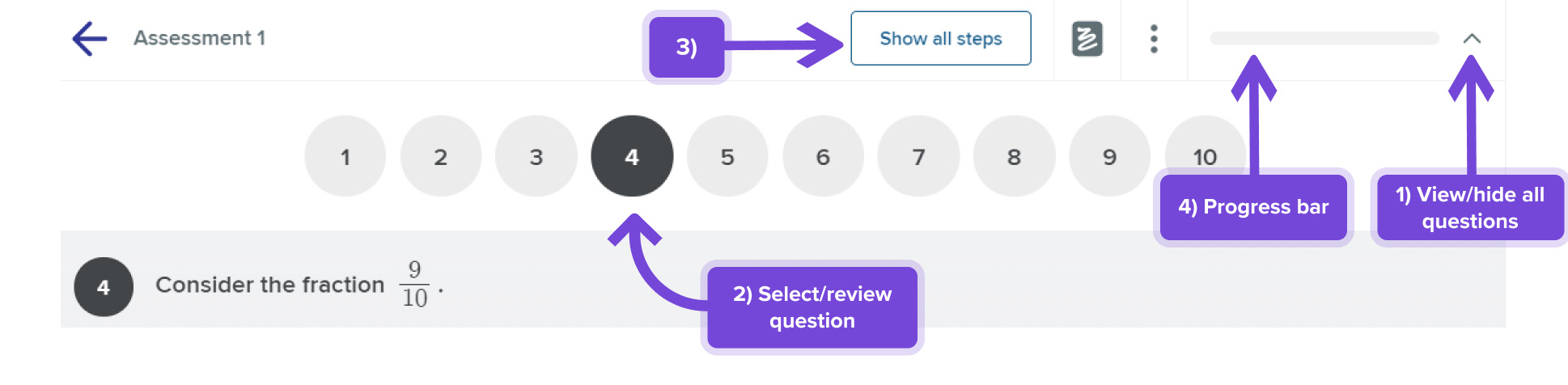
-
Students can toggle the question number bar. This is typically hidden so that the students have more space to work on the problem.
-
Students can go back to previously completed questions and view their work. This can often help them to consolidate their knowledge and to help them on their current question. In a Custom Task, students can click on future questions to skip to them. They can then come back to work on any incomplete questions.
-
By default, incorrect answers are hidden from the student so as to not clutter up their workspace. If it is helpful for them to see the mistakes that they have made, they can click on this toggle.
-
As student work through the questions, the progress bar will fill up. For a Custom Task, each completed question contributes a set amount to the progress bar. For an Adaptive Task, this bar represents the mastery they have achieved. If students are performing poorly, the bar might increase slowly or not at all. If they have stalled, they can progress by answering several questions correctly.