Bulk Assign Custom Tasks
Assign all tasks from a Task Template Group, with staggered dates. Plan out and implement a scope and sequence in advance
One of the most powerful features about Task Template Groups is the ability to bulk assign tasks. You can quickly set up many tasks in advance, and even stagger the start and due dates. This can allow you to plan weeks or even a term in advance, and save large amounts of time in the long run.
Note: There is currently a maximum of 25 tasks that can be bulk assigned at one time in this way.
To bulk assign these customised tasks, go to a Task Template Group and click on "Assign all tasks".
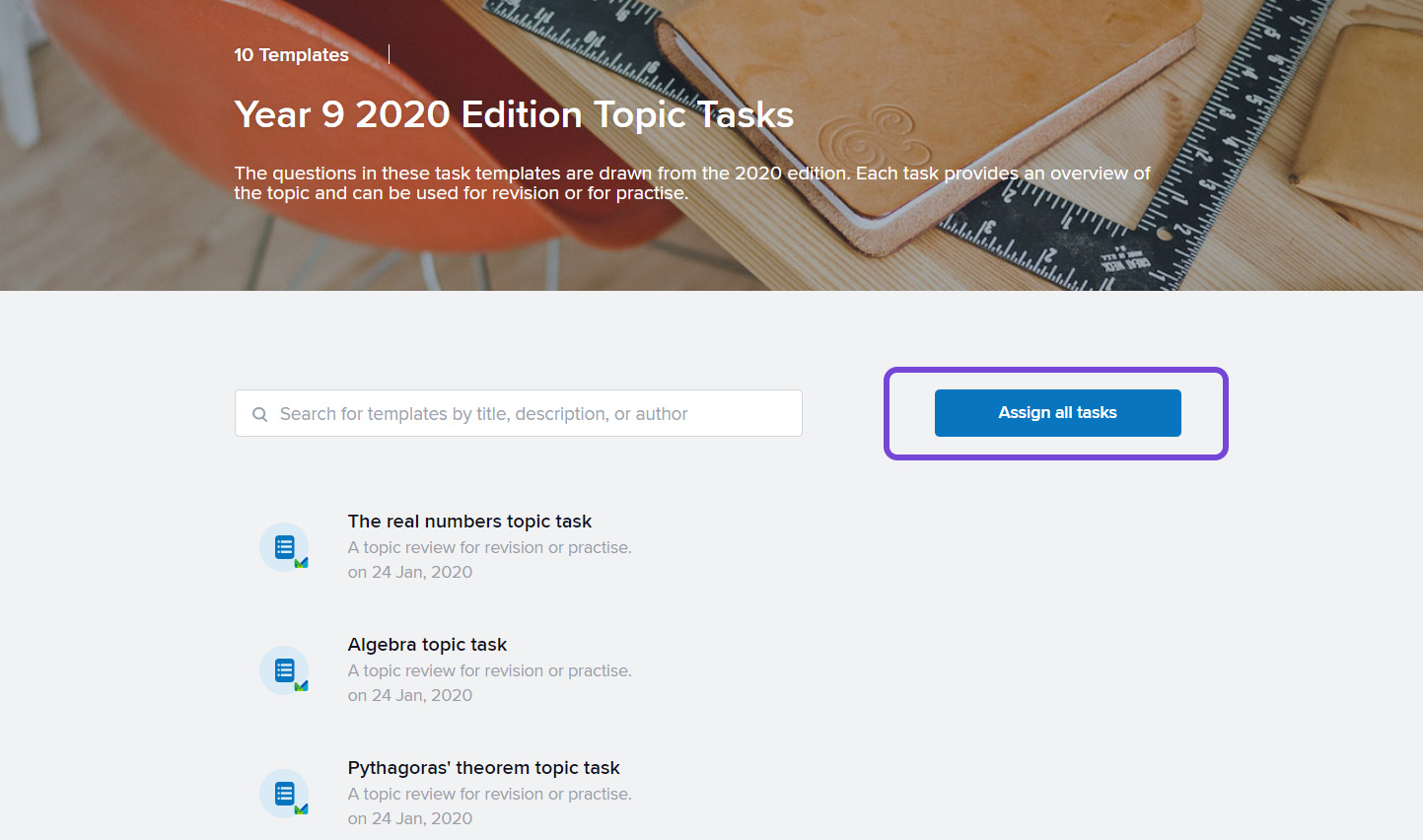
You'll be asked to choose dates, who to assign the tasks to and to set up the other custom task advanced options. These will be the default settings, but you will be able to customize individual tasks in the next step.
After you continue, use the pencil symbol to edit details of any of the individual tasks. A blue circle will tell you that the task has been changed from the default setting.
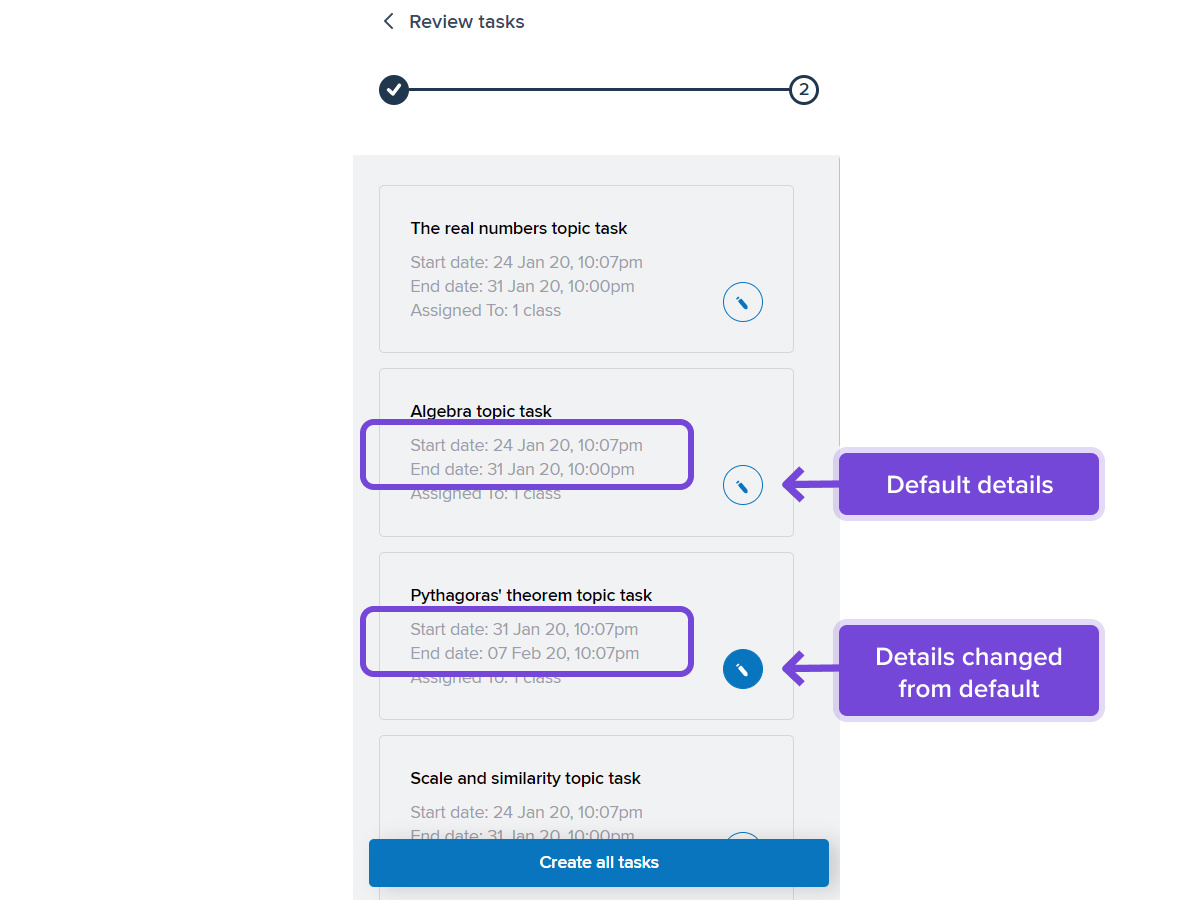
Click "Create all tasks" to generate all your tasks for your students.