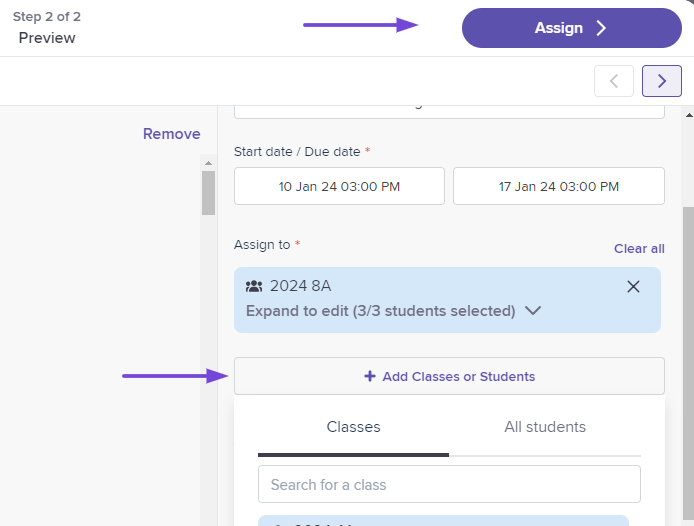Bulk Assign Adaptive Tasks
Plan weeks ahead by assigning multiple adaptive tasks with staggered dates
If you're not already familiar with how to assign one adaptive task, please check out our article on creating adaptive tasks first.
Choosing subtopics
-
Click the Create a Task From Anywhere button
-
Select Adaptive Task
-
Instead of choosing only one subtopic, select multiple subtopics. You can choose subtopics from as many different topics or textbooks as you like.
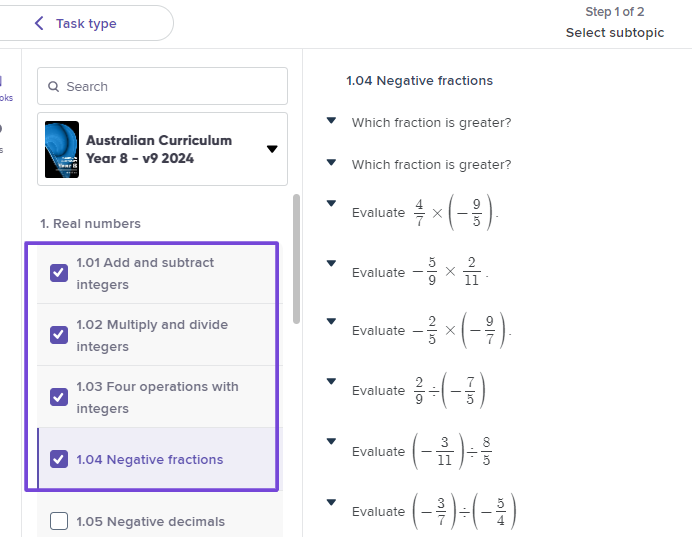
Once you have chosen your subtopics, you can scroll through all of them to preview the questions in each of those question sets, and press Continue when you are done.
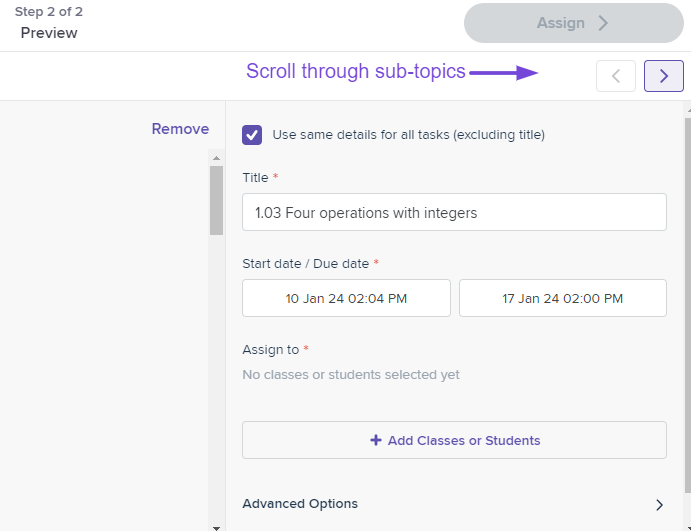
Setting Up Tasks
Once you've chosen your subtopics, you'll be asked to choose dates, who to assign the tasks to, and a target mastery. You can also edit the task title.
You can uncheck this box if you want to adjust the start and end dates for each task individually.
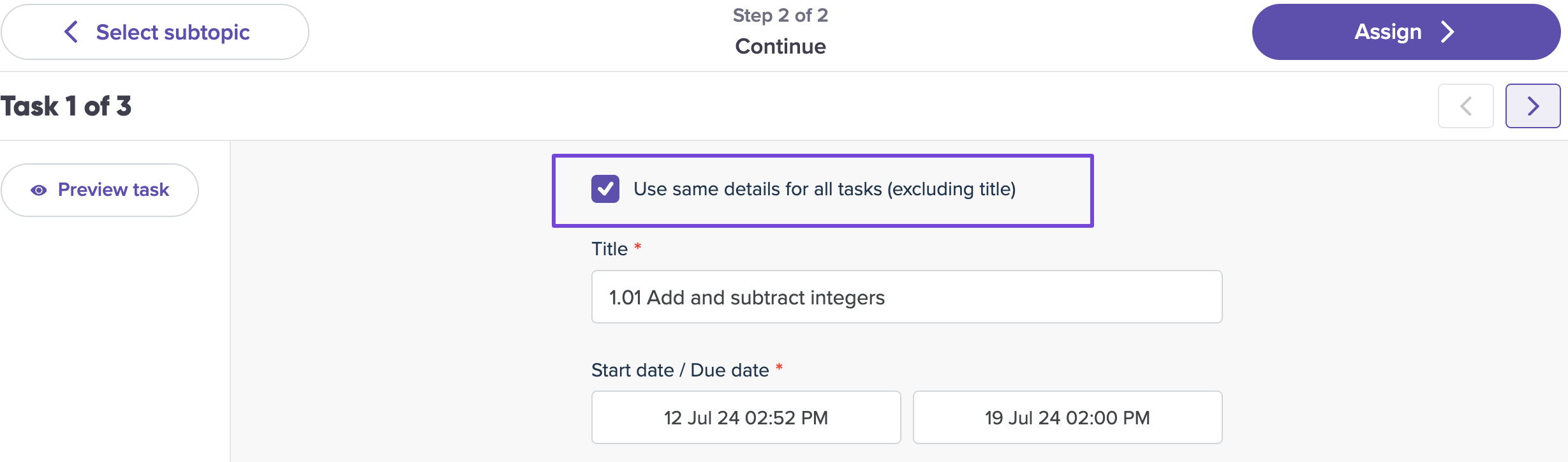
Once you've selected the class or students, the "Assign" button at the top right will light up. Click on it to generate all your tasks for your students.