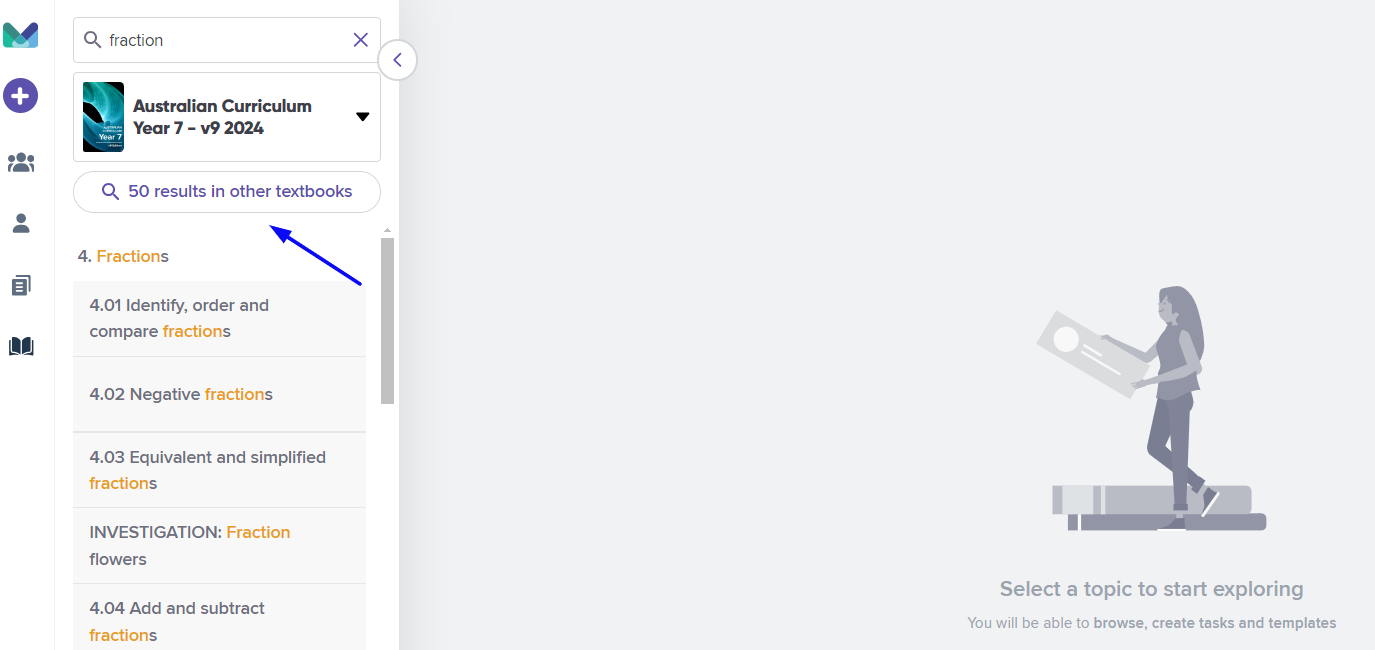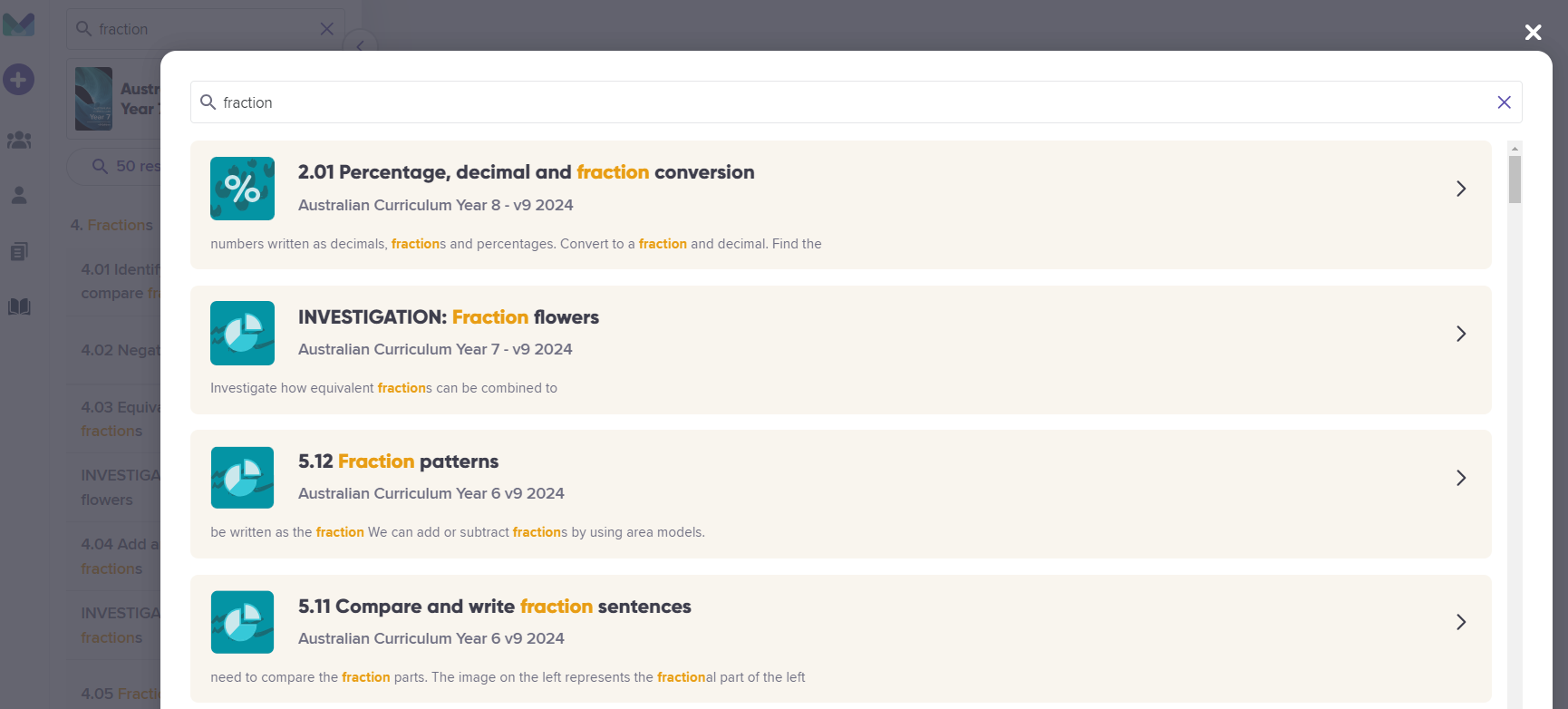Using the Textbooks
Browse Mathspace content, assign tasks and share lessons
The Textbooks feature is the best way to browse Mathspace content as a teacher. From here, you can assign lessons for your students to read, online tasks they'll complete within Mathspace, and worksheets they can complete offline. **Worksheets not available for all textbooks**
-1.jpg)
-
Click on the textbook icon on the left panel to open up the Textbooks feature.
-
Click on 'change textbook' link to select another textbook. You will be able to view all textbooks that your school has access to.
-
Click on a topic name to select your topic. Topics are broad areas of study.
-
Click on a subtopic name to select your subtopic. Subtopics contain lessons and questions, and are aligned to curriculum outcomes.
Alternatively, you can also search directly for a subtopic using the search bar. You can also search directly for a specific curriculum outcome.
-1.jpg)
Once a subtopic is selected, the tabs you have access to will depend on your Mathspace subscription and the curriculum you follow. The three available tabs are Lesson, Worksheet and Questions.
Lesson
Clicking on Lesson will bring up the Mathspace lesson for the subtopic that explains key concepts, often using diagrams and occasionally interactives to build engagement and understanding.
-1.jpg)
Clicking on "Assign task" will bring up the assign task flyout, to assign to your class or with specific students. It will then appear on the Student Dashboard as a lesson they can read.
We will track and report:
-
the time students spent on the lesson page, and
-
the students' scroll depth.
Engage
If an Engage Activity is available for a subtopic, a lightbulb icon will appear next to that subtopic's name. **Engage not available for all textbooks**
-1.jpg)
Practice
-1.jpg)
You can view each question in the Questions Tab in more detail by expanding it, which will display the difficulty of the question and the estimated time it should take to complete it, as well as an option to try the question yourself as the student would - this will take you to the Student Workbook.
The Difficulty dropdown allows you to select question difficulty levels—Easy, Medium, Hard, or a combination of both. To assign all question types, simply clear the selection.
In the Practice Tab, you can access Worked Solutions by clicking on the three dots (kebab menu) below the Assign Task button.
-1.jpg)
Clicking on "Add all questions" or on a "+" button will add questions to the cart for the creation of a Custom Task.
Clicking into the Worksheet Tab will display a list of questions similar to that in the Questions tab. However, the questions in the Worksheet are static and are completed offline, not in the Student Workbook. Here you can print worksheets and access the answer key. ***Worksheets not available for all textbooks***
-1.jpg)
Can I search across multiple textbooks?
You can search for a lesson content across ALL textbooks in your school's textbook library.