Adding Students to your class
Get your students to join your class by using a join code or sharing the link.
Mathspace provides a convenient way for students to join your classes. You can find your class code by navigating to your Class Settings.
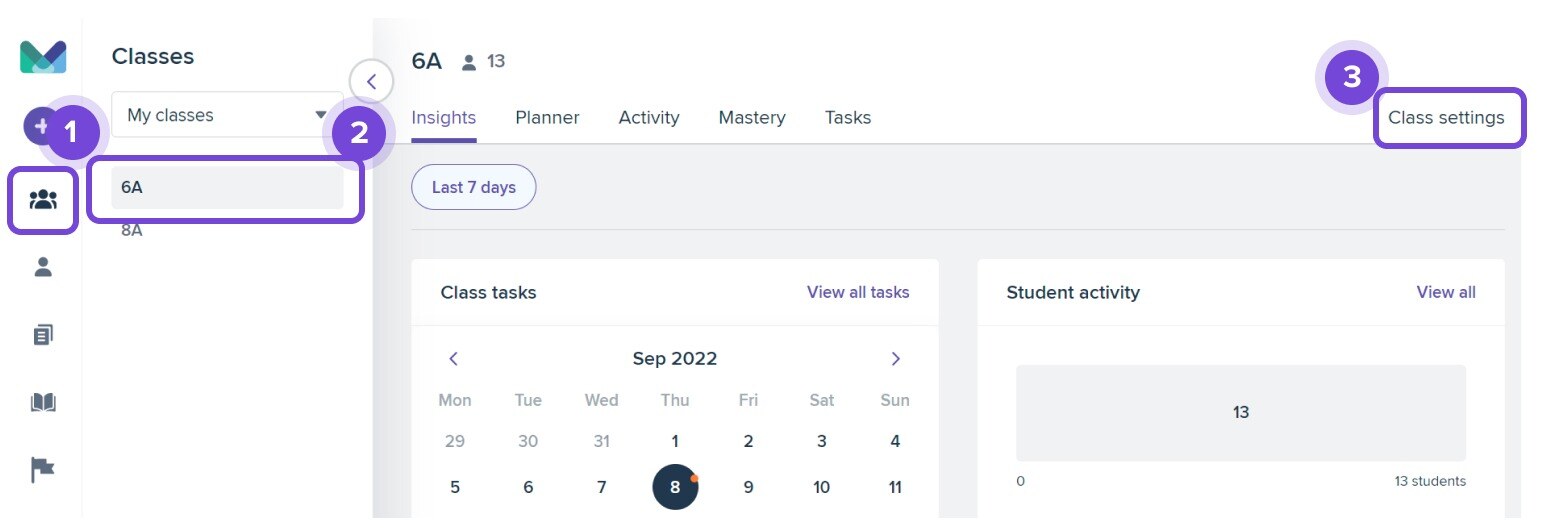
Clicking on the code will show the join class link which you can copy and share with your students.
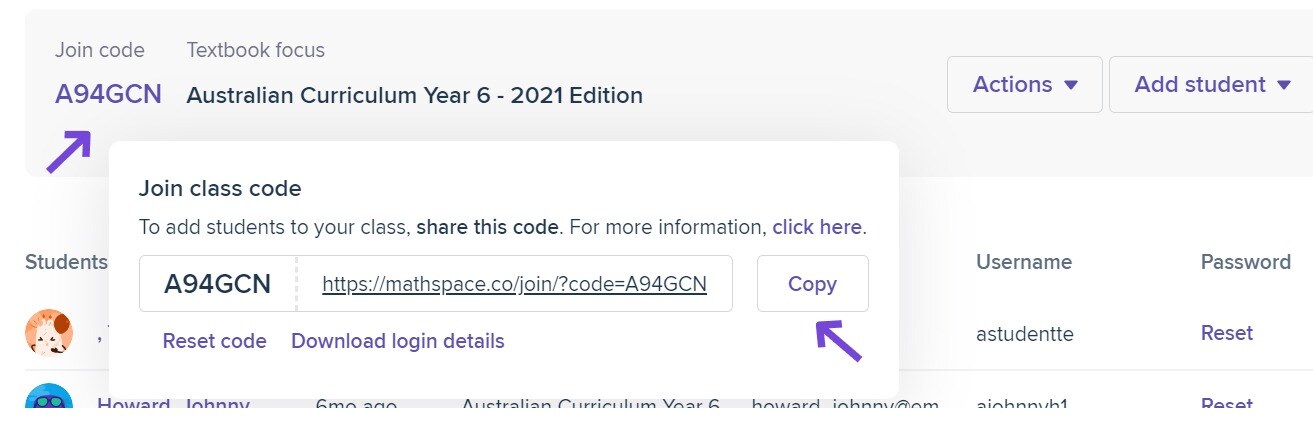
Students can then join your class by going into that link.
If your students have already logged into Mathspace, they will also have a menu option to "Join a Class" using the same code.
For new students who do not have a Mathspace account yet, simply give them the join class link. They will then be able to create a Mathspace account and be populated straight into your class.
-2.jpg)
If you prefer, you can also type each student's name in, or use the Mathspace template to do a CSV import. The template can be found on the Settings page.
Students who have used Mathspace at a previous school
-
If they used Mathspace at a previous school, entering your class code will automatically transfer their account to your school and class.
-
If they’ve forgotten their password, they can reset it on the login page (as long as their account is linked to an email address).
-2.jpg)
Students whose accounts are already associated with your school
-
Go to Add students → Add existing students.
-
Start typing their name — their existing account should appear.
-
Select and add them to your class.
-
Once added, you can reset their password and share their login details.
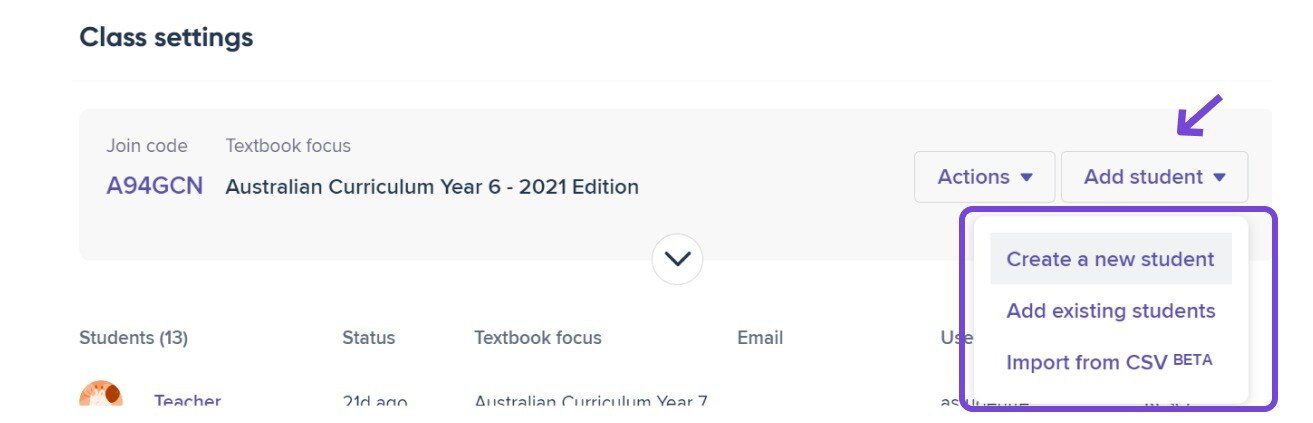
If you type in a student's name and there are multiple copies of the same student, that means that they have duplicate accounts. You will need to choose one to add to your class. If you add both students to your class, you will be able to see the points for the accounts. Typically, the account with the most points is the most recently used one. You can then remove the duplicate account from your class by clicking the "Remove button.
To permanently remove duplicate accounts or students who have left the school, please contact the Support team via the chat button or email support@mathspace.co.
Note for schools integrated via Clever or ClassLink
For schools using integrations like Clever or ClassLink, class management and student rostering are handled by the district. Teachers won’t be able to manually create class groupings or add students — these are automatically managed through the district’s sync with Mathspace.