Skills Check-ins for Teachers
Understanding diagnostics and growth reporting from a teacher perspective
Skills check-ins are designed to be student-led and teacher-defined. Teachers have access to their students' data to help inform decision-making and drive differentiation through a number of different reports. If you already have a Mathspace account, simply navigate to the 'Skills' tab and get started.
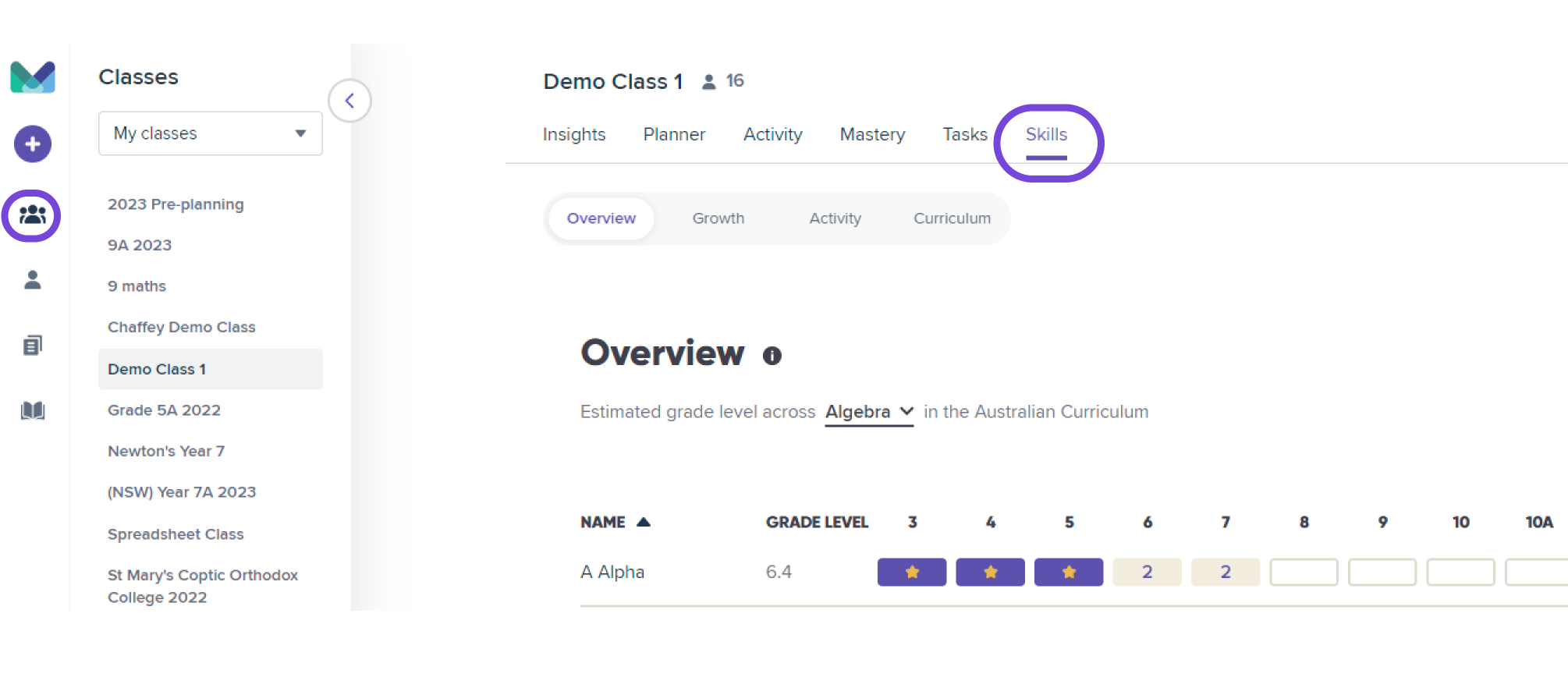
As students continue to complete check-ins, teachers will be able to track the change in student knowledge over time. This includes both growth as well as potential learning loss.
How teachers use Skills-Check-ins:
-
Teacher encourages check-ins - The activity report displays the students progress towards completing the diagnostic phase and how many check-ins they’ve done.
-
Teacher assigns discovery check-in from the 'Create a Task From Anywhere' button.
Note: Teachers can't re-assign the discovery check-in to students who've already completed the discovery check-in previously. Learn More
Teacher views data in real-time - As students log in and begin answering questions, teachers will see their results coming through.
-2.jpg)
-
The purple icon next to students indicates that they are currently completing the diagnostic phase.
-
Teachers can view the partial grade assessments during this phase.
-
Teachers can view the outcomes proficiency during this phase.
-
Growth reports unlock for students that have completed the diagnostic check-ins.
-
Teachers should allocate daily check-ins for all students to complete the diagnostic phase quicker.
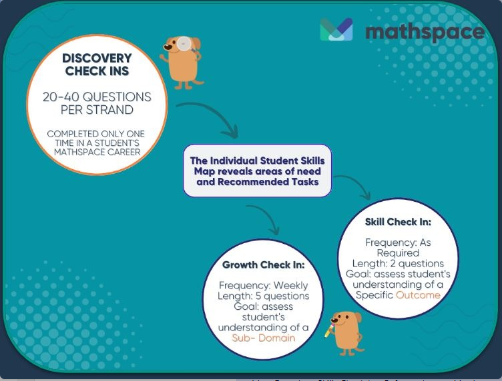
How teachers identify knowledge gaps from Skills reports
-
Filter reports by grade and strand to pinpoint areas of interest.
-
Sort students by grade to rank and identify knowledge gaps across the classroom.
-
Outcomes in grey are evidence of knowledge gaps.
-
Outcome codes can be copied and searched in the Mathspace textbook to follow-up with learning.
How teachers follow up with students using Skills reports
-
Teachers can use the individual skills report to have conversations with their students.
How teachers use the Growth Check-ins
-
Growth reports unlock for students that have completed the diagnostic check-ins.
-
1 grade level is the unit for measuring growth. e.g. 0.5 growth = 0.5 grade level. A naive expectation is that students achieve 0.1 growth every month.
-
Teachers can compare the growth for all students in the class to identify which students are on track, ahead, or falling behind.
-
Growth can be negative. This happens when students test lower in skills that they had previously answered correctly.
-
Teachers can view growth by Strand.
Visit this link to learn more about the new curriculum report in Mathspace.


