Student Reports: Activity
Track when and how your students have been working - how much independent work, and whether they are working from home or at school.
Student Activity gives you an indication of how much work the student has been doing, as well as when they've been doing it. You can also see exactly what tasks they have been working on, and get an idea of their level of self-directed work. This can be useful in keeping your students accountable for the work they are doing.
Click on these links to find out more about the other student reports available:
Student Insights
Student Mastery
Student Tasks
You can access Student Activity by clicking the “Students” button, selecting a student, and then clicking “Activity.” You can filter by class and adjust the date range to the past 7, 14, or 30 days to more easily find your students.
Please note that the activity log only shows the 20 most recent events. If a student has completed more activities within the selected timeframe, only the most recent ones will be displayed.
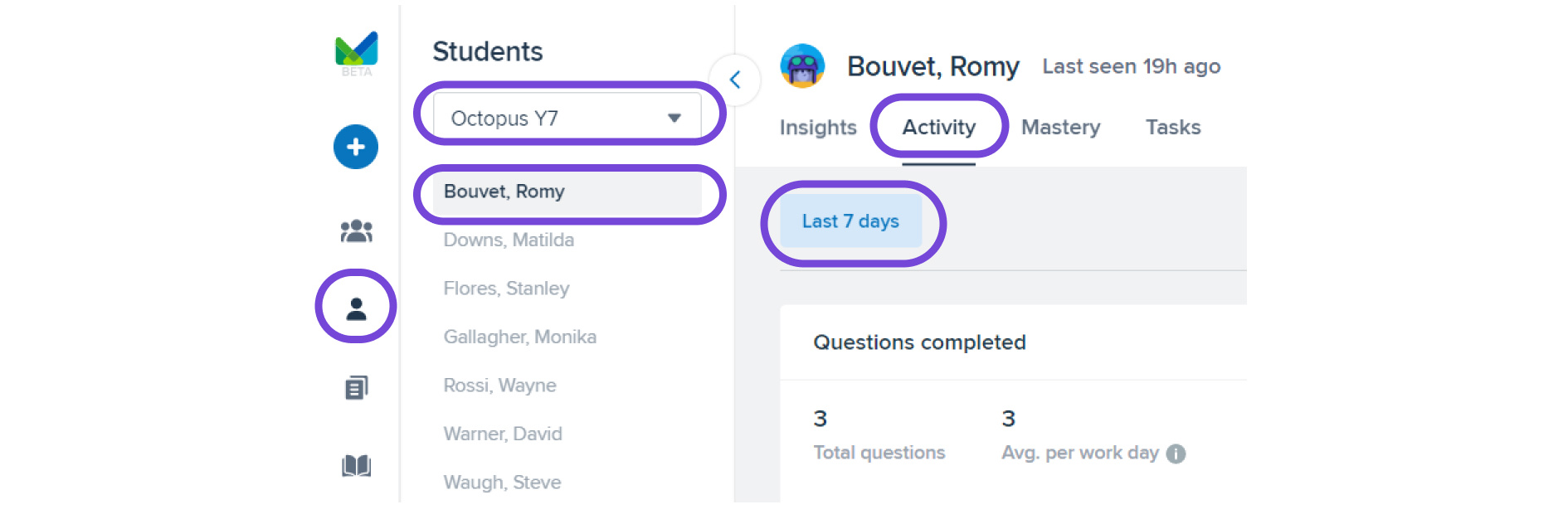
There are three main sections to the Student Activity report: Questions completed, Time spent and Activity Log.
Questions completed
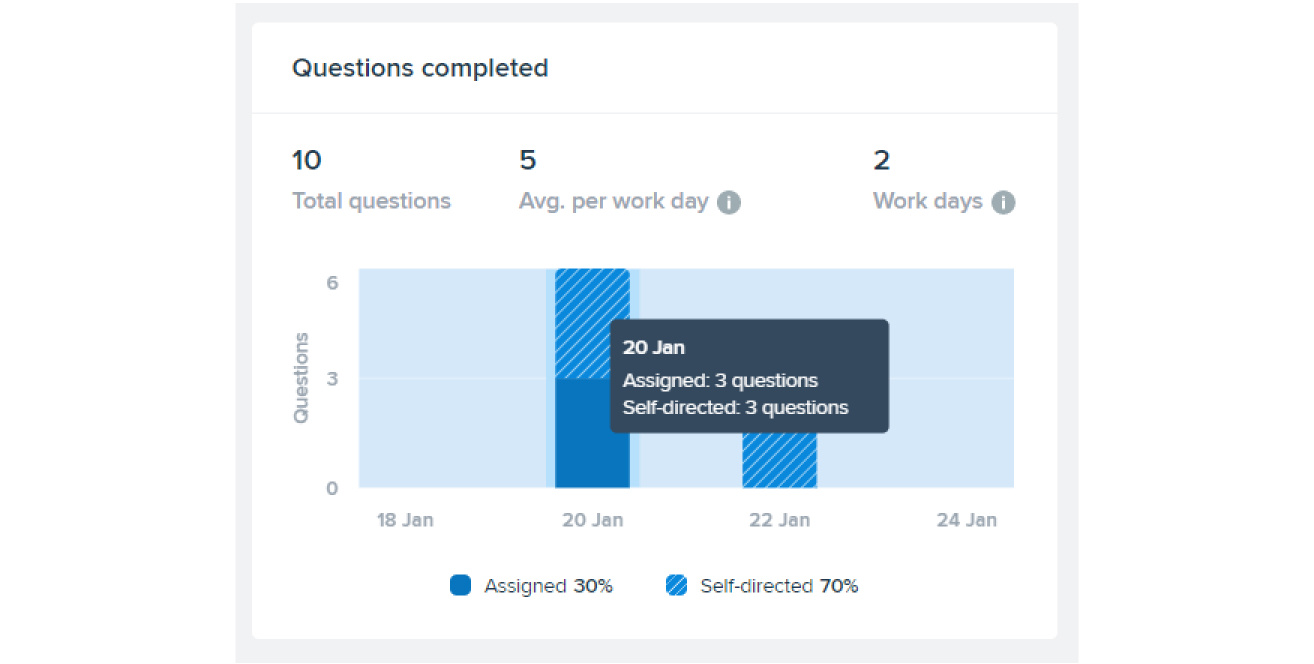
This panel shows the total number of questions completed, and on which days they were completed. By hovering over a column, you can also view how many of those questions were assigned by the teacher, and how many were from self-directed learning.
Time spent
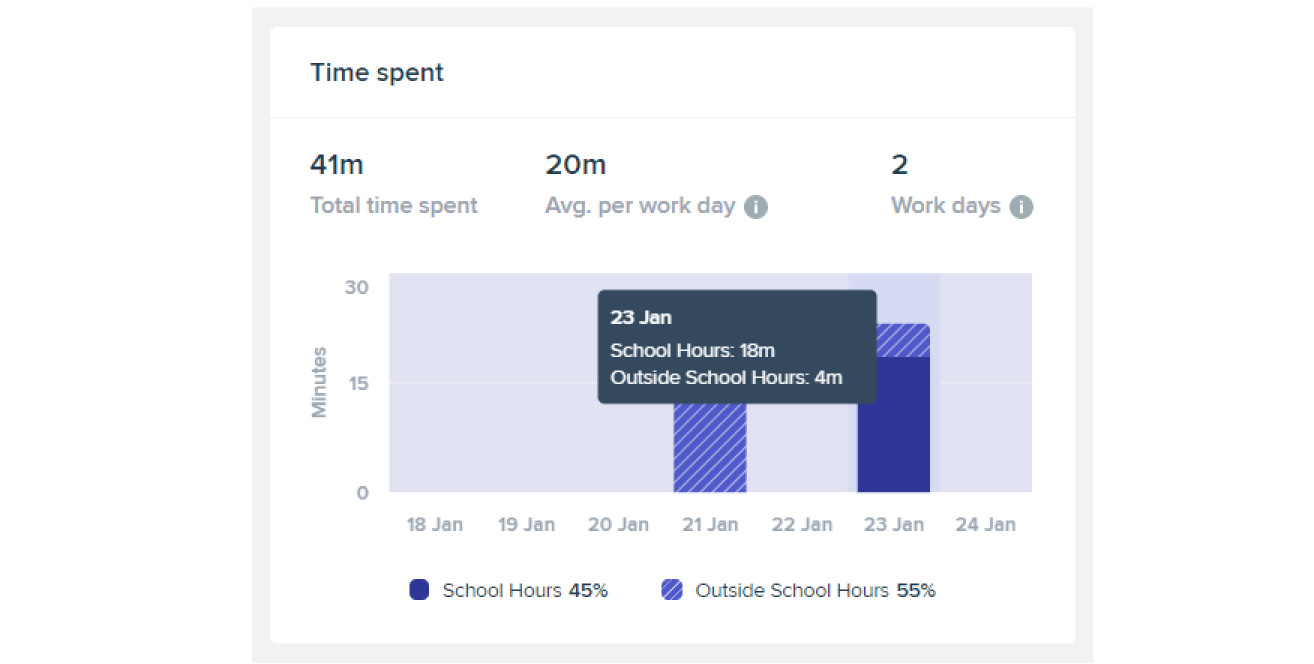
This panel shows the total spent working on Mathspace and on which days they were spent. This records live time spent working on questions, not just time that Mathspace is open. By hovering over a column, you can view how much time was spent within school hours and outside school hours.
Activity Log
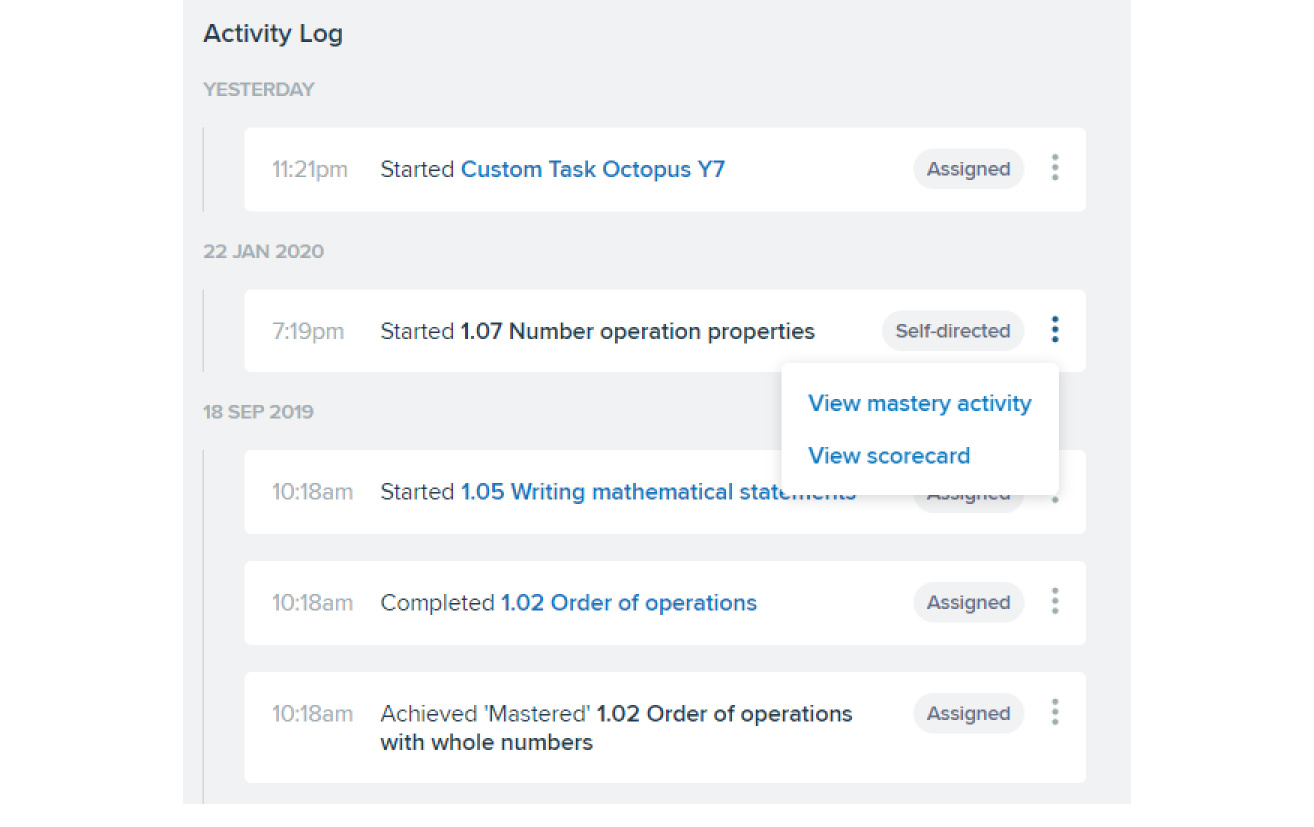
This panel shows a log of what the students have worked on and achieved over time. Clicking on the menu on the side allows for more detailed options.
The same report can be accessed by students clicking the 'Activity' link from the user menu.