Class Settings
Manage your textbook selections, add students& teachers to your class, access the join code and reset student passwords.
Class Settings allows you to manage the textbooks and students in your class. Clicking on the arrow down beside the class name will allow you to view the join code, archive the class, and view the class settings where you can add additional teachers to your class.
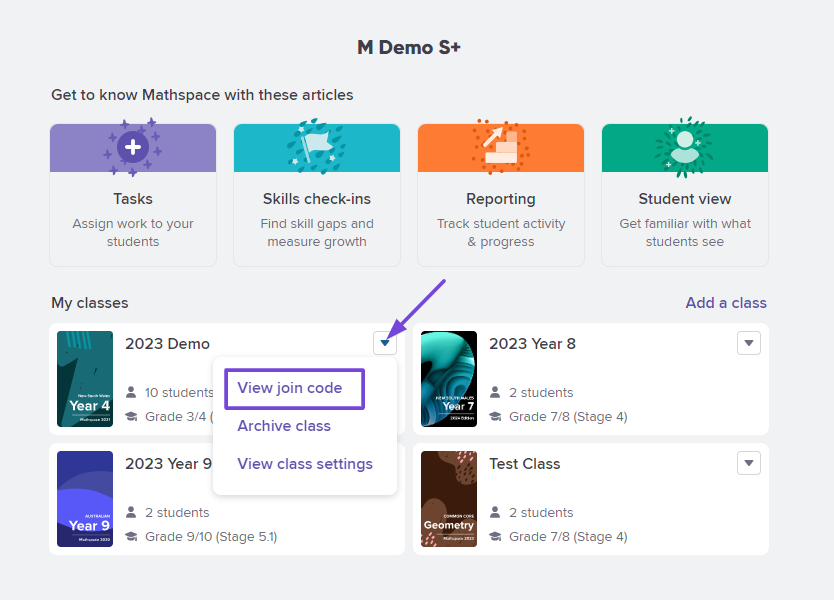
You can find the Class Code by clicking on "View join code". Students can then join your class by going to mathspace.co/join and entering in your unique 6-digit Class Code.
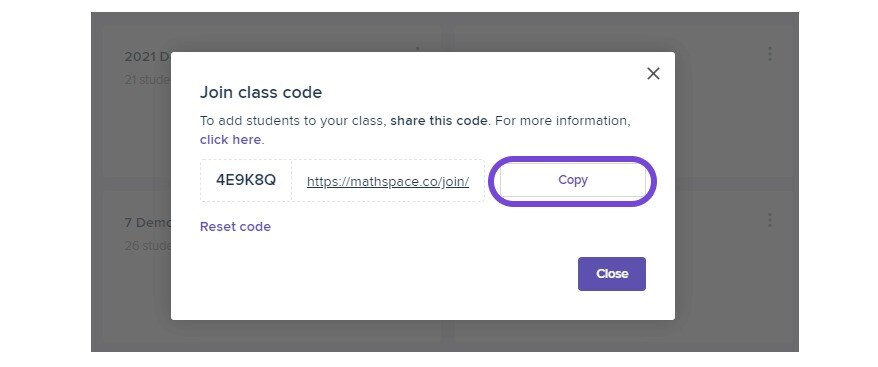
By clicking on "Actions", you can edit your class settings (including adding/removing teachers), update your class's textbook focus, apply a class grade level, leave the class as a teacher, archive a class, and download login details.
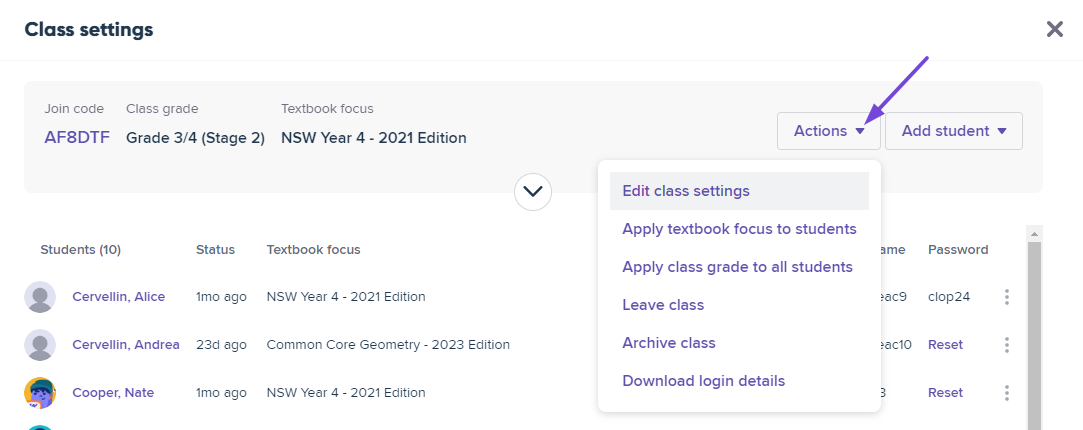
By clicking on "Edit class settings", you can amend the following:
-
Class title/display name
-
Adjust your textbook focus
-
Assign class grade level for the skills check-ins
Under Advanced options:
-
Add other textbooks
-
Add/remove teachers to your class
-
Making the points leaderboard visible/ not visible for students. You also have the option to choose whether the points leaderboard is visible to students or not by using the toggle option.
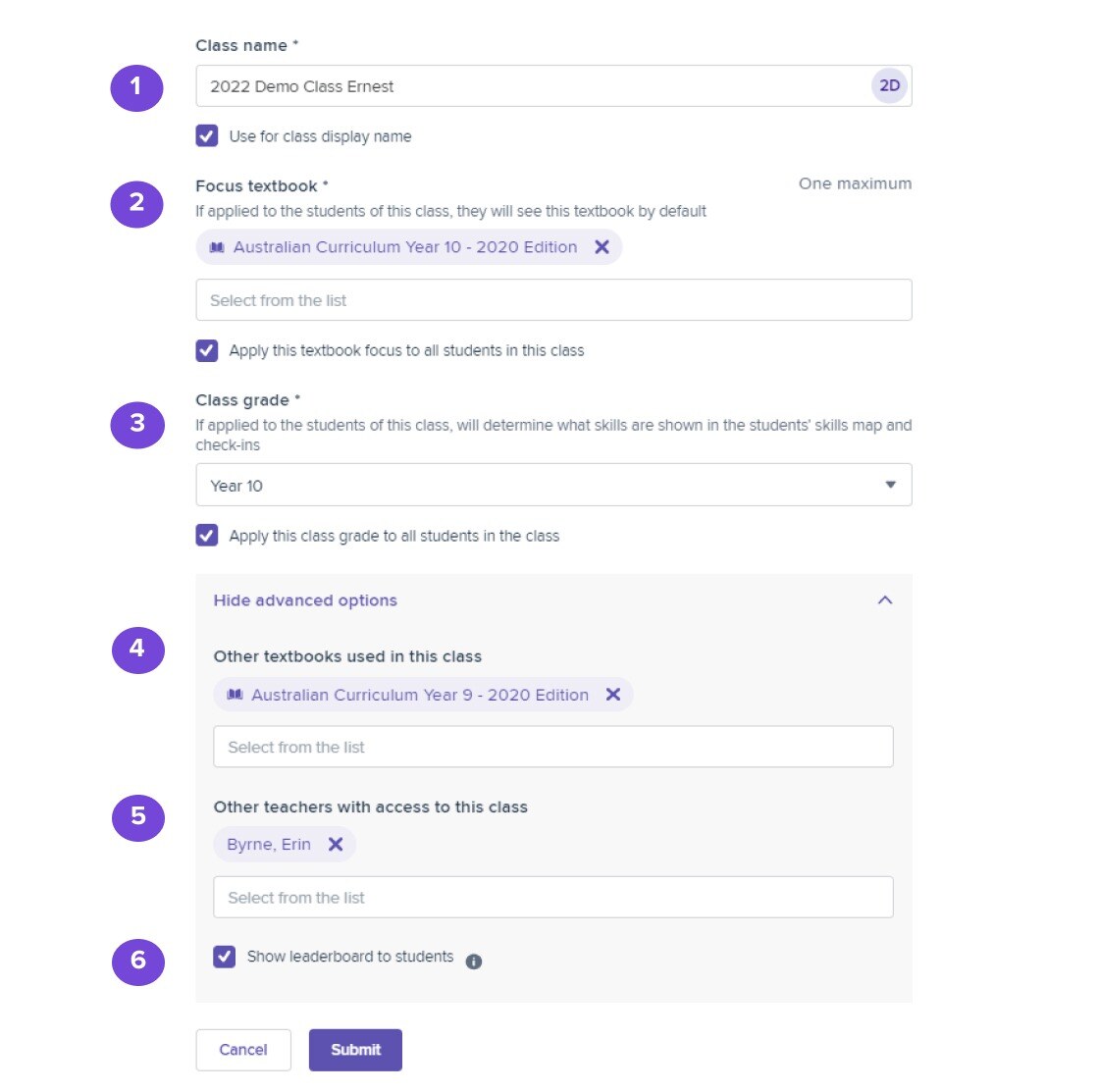
Note: the "Class display name" is not currently used anywhere else in Mathspace. This is intended for future development.
Aside from using the Class Code, you can also add students to your class using the "Add students" button. You will have three options - to 'Create a new student,' 'Add existing students,' or 'Import from CSV.'
Note: New students receive an email notification with their login details.
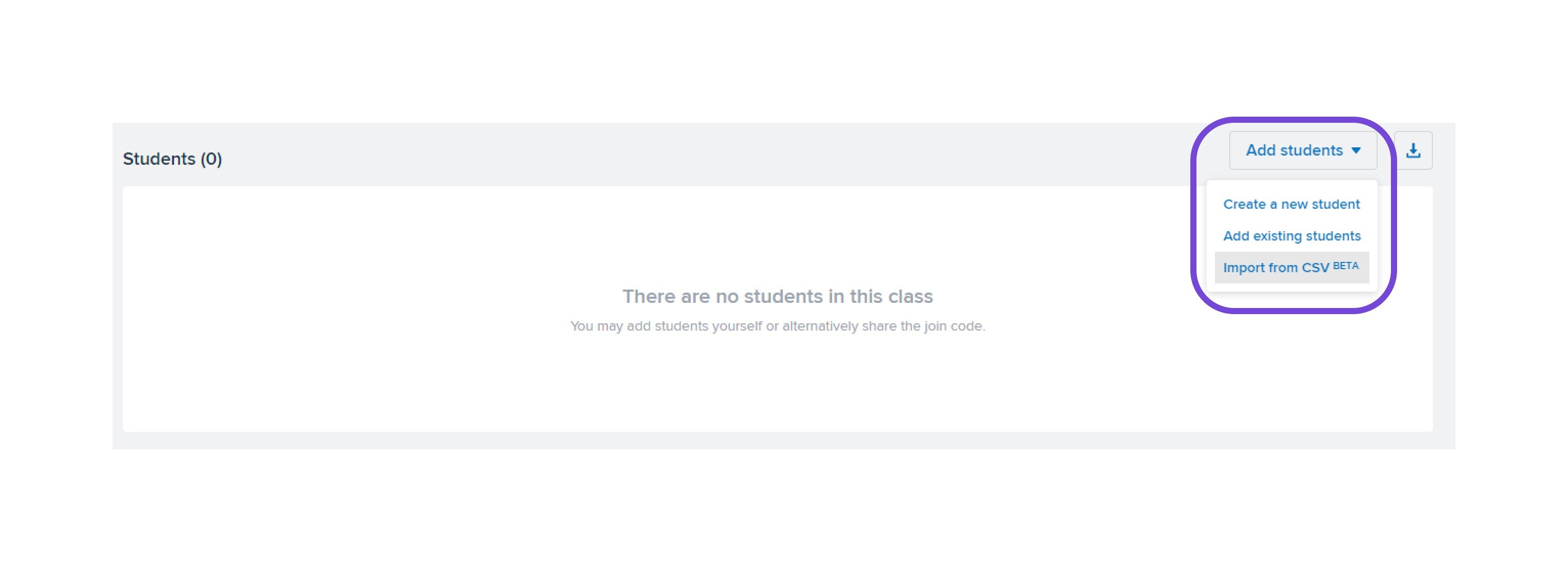
Clicking on "Create a new student" will allow you to add a student who does not yet have an account on Mathspace in your school. You will need to fill in their First Name, Last Name, Year level, and their Textbook focus (the class will be set to the current class by default). If you supply an email address, the student can then log in via that email address (this is recommended). You can also add multiple parent emails here, for them to receive task reminder notifications.
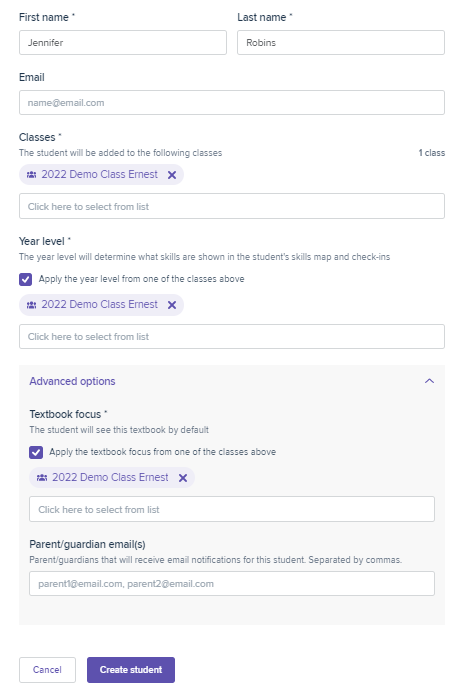
Clicking on "Add existing students" will allow you to add students who already have accounts on Mathspace in your school. You can search students by name, and select multiple students to be added at the same time.
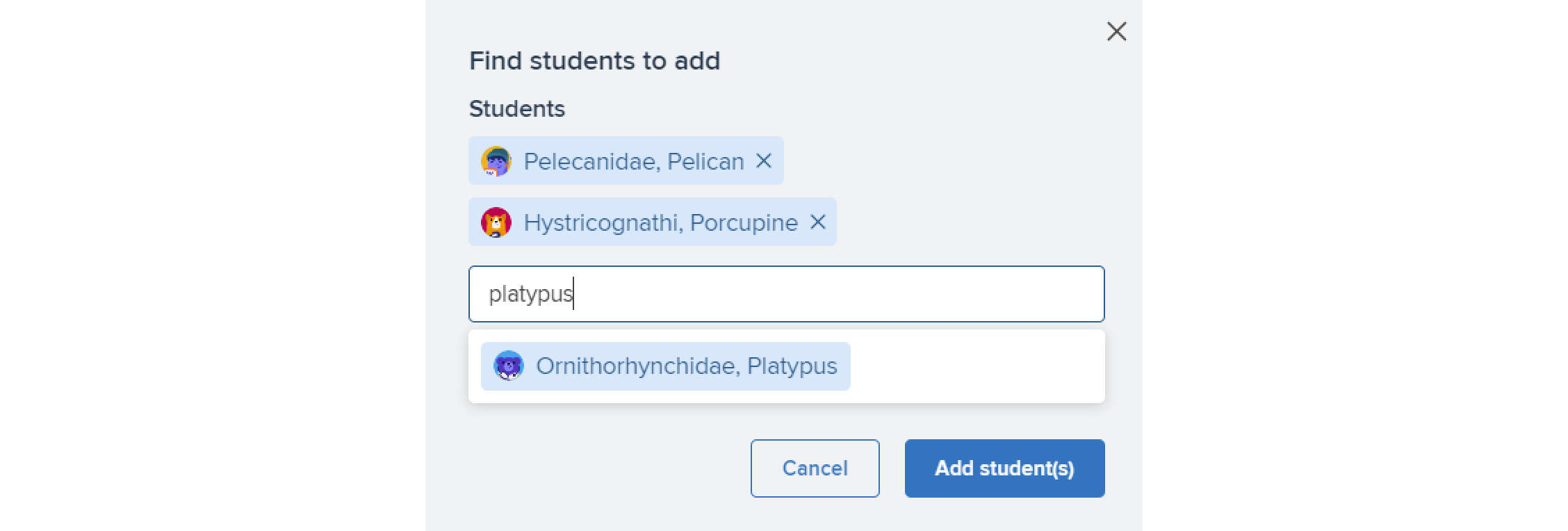
If you're using the CSV option, you will have to download and complete the template, then upload the CSV to Mathspace.
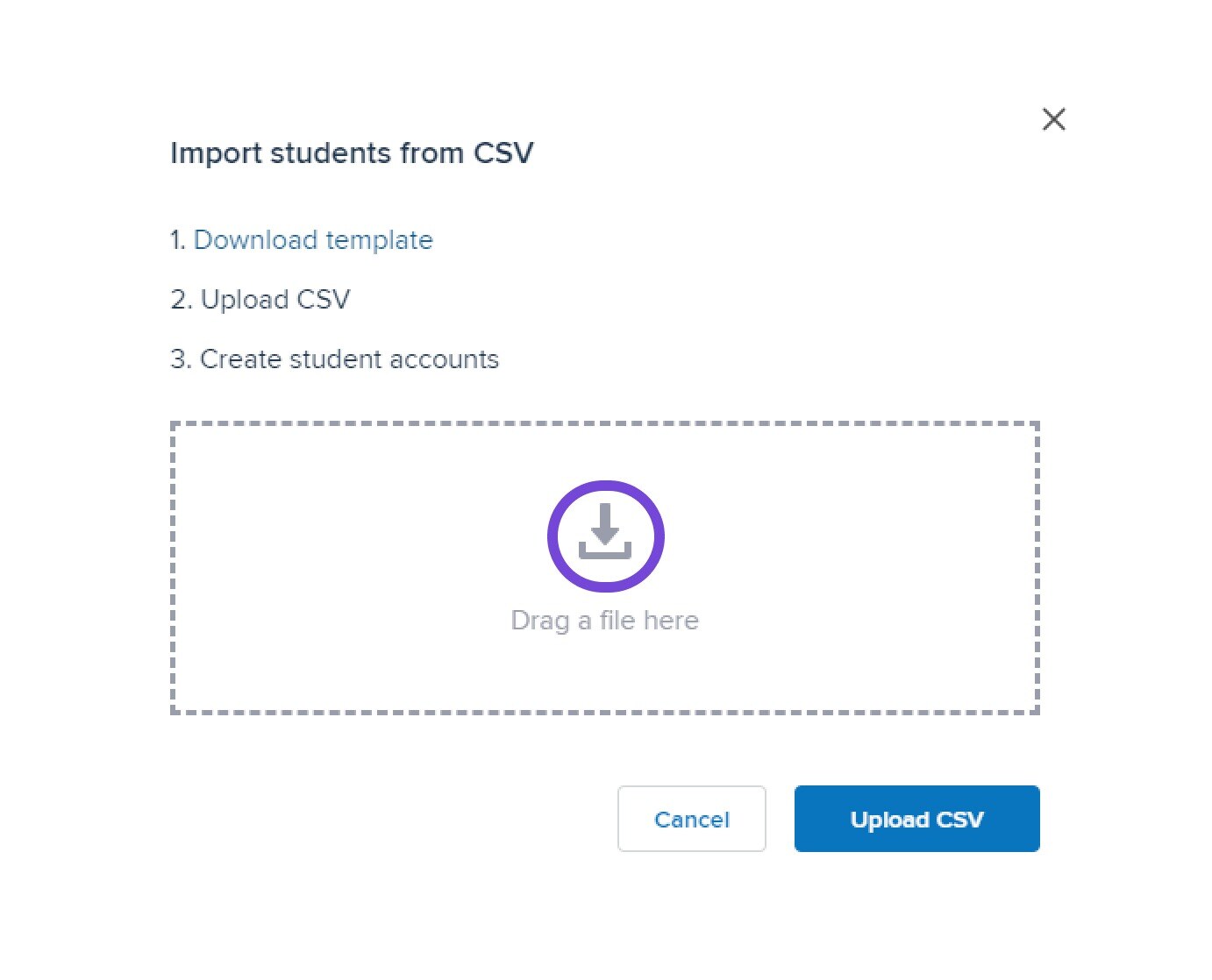
When you scroll down to the bottom, you will see a list of your students in the class.
-2.jpg)
-
You can see the total number of students in your class
-
"Status" shows you when that student was last logged into Mathspace
-
"Textbook Focus" shows the default textbook that the students access when working independently.
-
Students can log in using either their "Email" or their "Username"
-
You can "Reset" a student's password, giving them a new temporary password. They will be prompted to change this password upon first login.
-
Clicking on the three dots will allow you to access the Student Settings, change the student's textbook focus, or to remove that student from the class.
If you wish to access an archived class (or if a class was accidentally archived), please reach out to our Support team via chat — we can help restore the class for you.