Task Templates
Save time by accessing and reassigning tasks that you had previously created, and set Mathspace-generated tutorials and topic revision tasks
Save Time with Task Templates
Task Templates allow you to quickly access and reassign tasks you or others have previously created. You can also use Mathspace’s pre-made templates, including helpful Tutorial tasks for new students.
Creating Task Templates
You can create a template by clicking "Create Template" after creating a custom task. Note that only custom tasks can be saved as templates.
Accessing and Managing Templates
-
Find your templates by clicking the Task Templates icon on the left panel and selecting "Templates."
-
Use the search bar and filters to easily locate templates. Establishing a naming convention can help with organization and collaboration within your school.
For more information about organising Templates into Template Groups and bulk assigning of Templates, please see Task Template Groups.
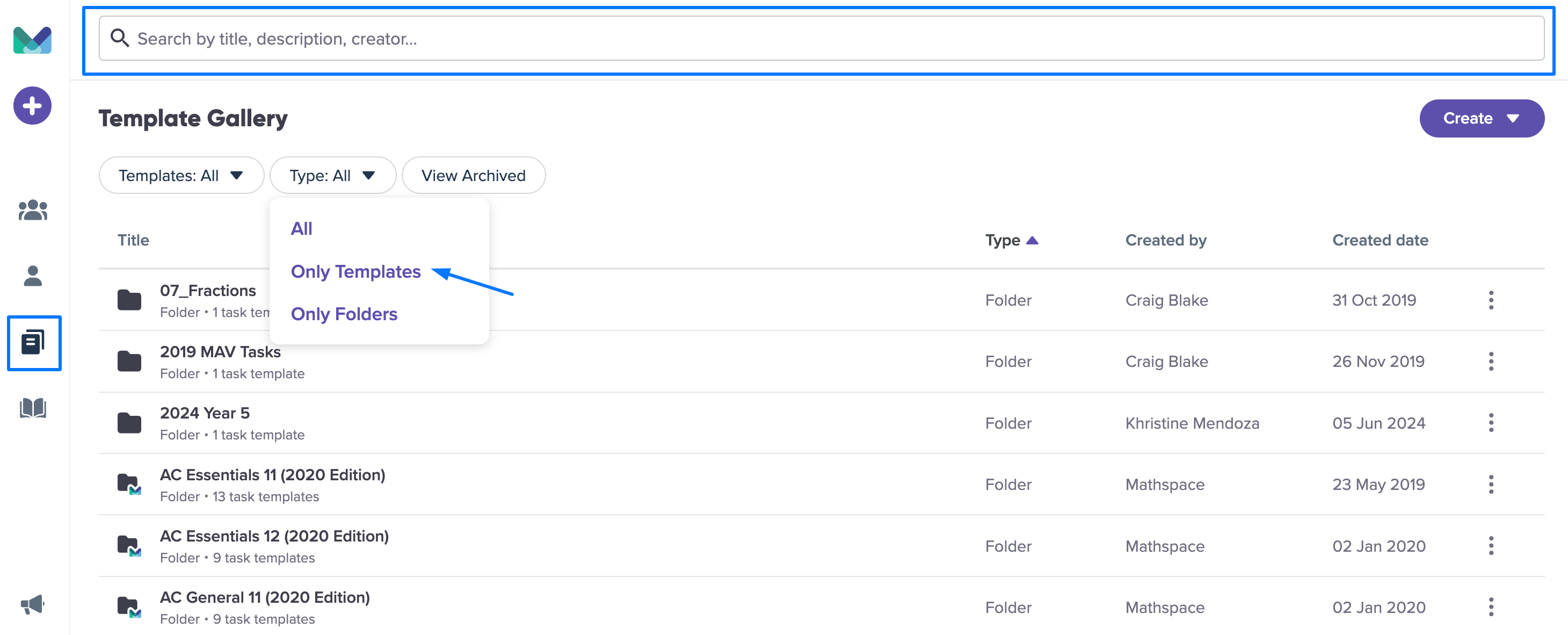
Mathspace Pre-Made Templates
Mathspace offers useful templates like Tutorial tasks, which are ideal for helping students get familiar with Mathspace without the pressure of new content.
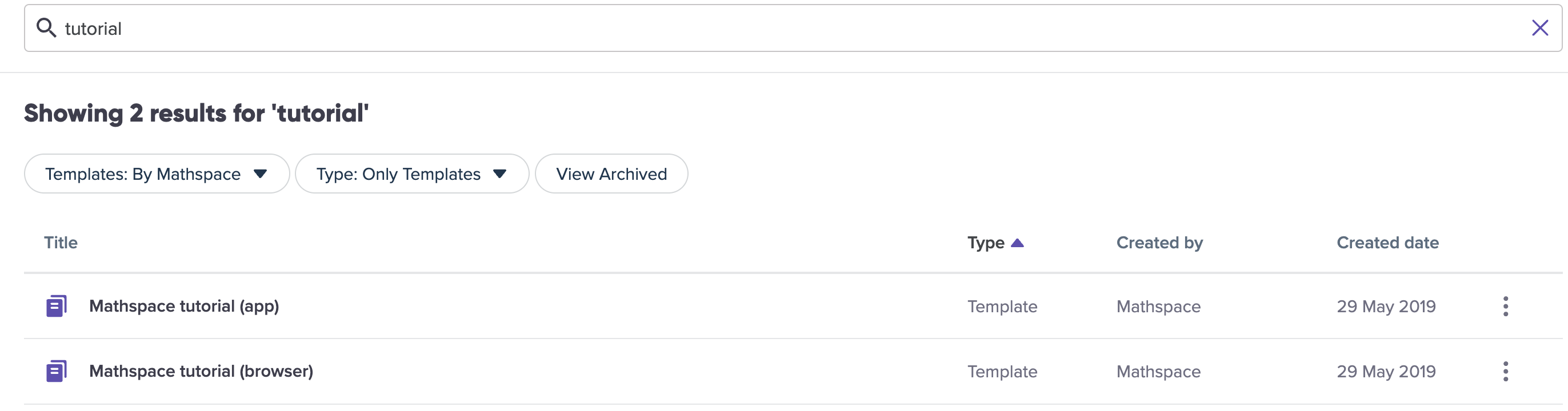
Reviewing and Assigning Templates
-
Click on a template to view all the questions, along with the number of questions and the estimated completion time.
-
To assign, click Assign Task and enter task details.
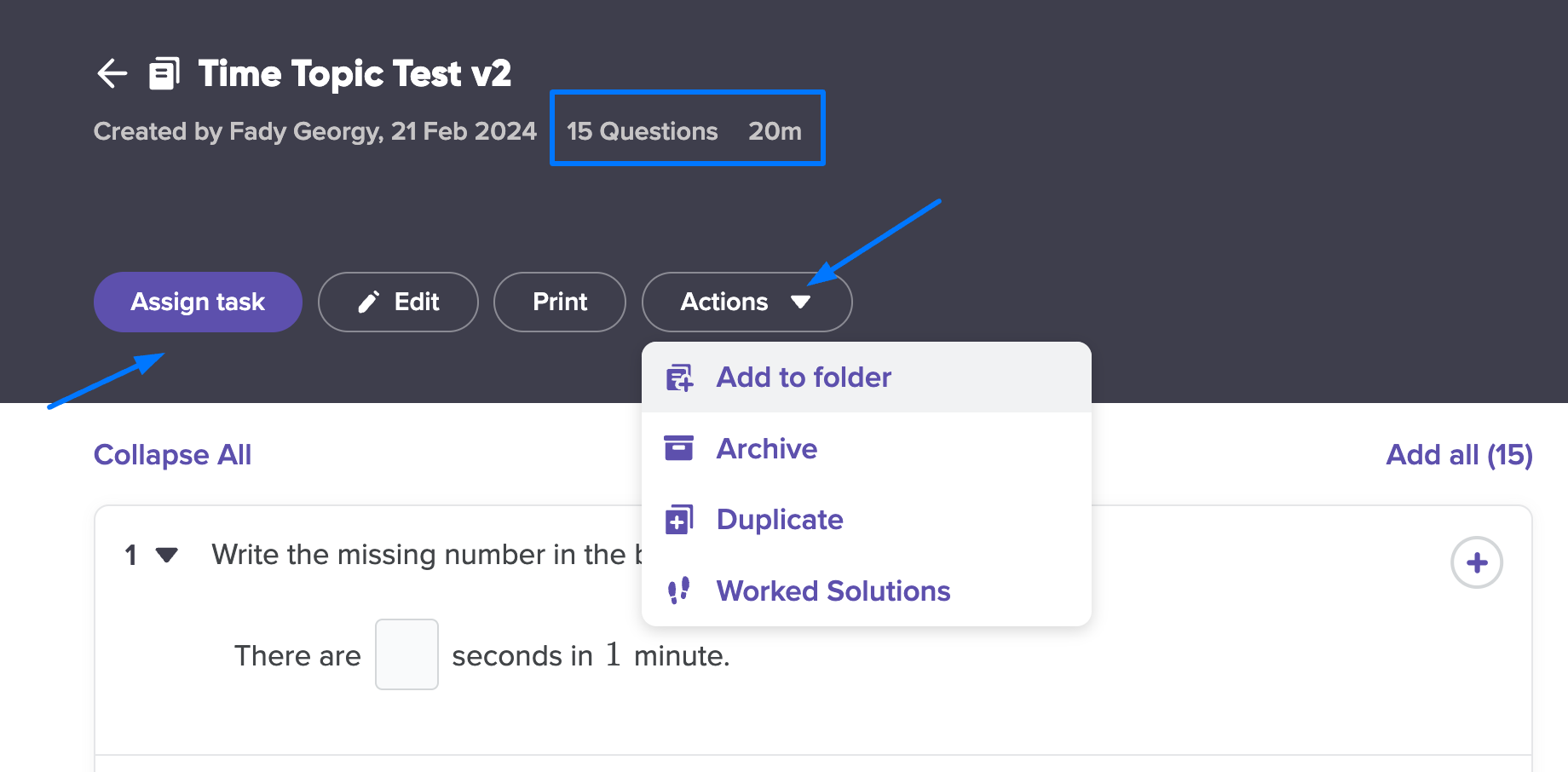
Clicking on "Assign task" will open up a flyout to enter task details, similar to the final stage of Create a Custom Task.
Actions You Can Take on Templates
-
Add to Group/Folder
-
Archive (instead of deleting) for future use
-
Duplicate to save and reuse in another group
-
View Worked Solutions for detailed answers
Editing Templates
-
Click Edit to change questions, titles, descriptions, or groups.
-
After editing, you can either Save as a New Template or Save Changes to the Existing Template.
-
A warning message will appear when saving, showing the original author to prevent accidental changes.
