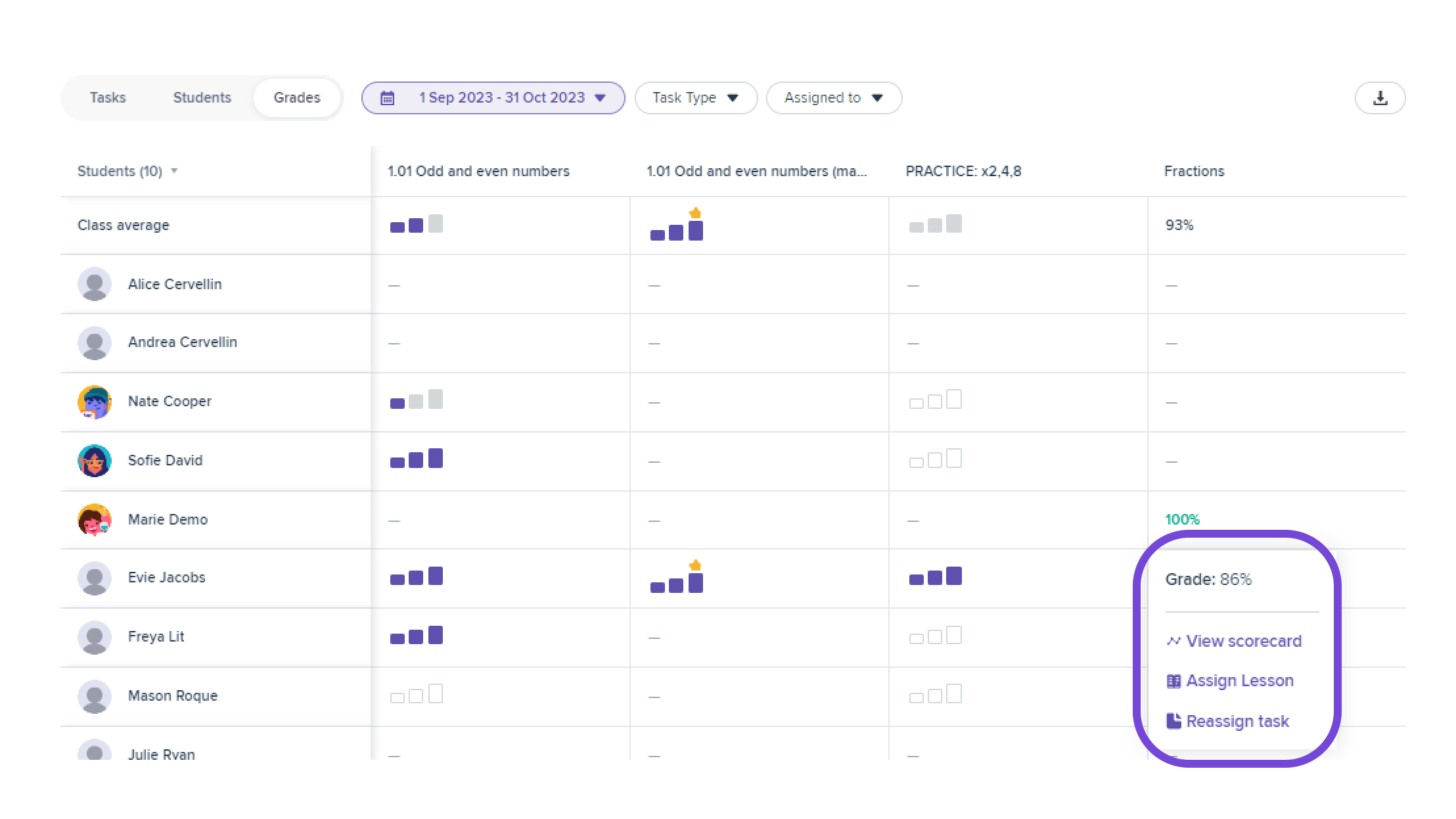Class Reports: Tasks
Review tasks that have been assigned to your class, viewing by either Tasks or Students
Class Tasks gives you a summary of your class' work on the tasks that you have assigned. You'll be able to easily see high level metrics, such as participation rate (based on students who have started tasks), completion averages (based on students' progress through the tasks), time averages and mastery/grade averages. This can be further broken down by Task level or by Student level. You can then click into each task/student for further details.
Click on these links to find out more about the other class reports available:
Class Insights
Class Activity
Class Mastery
You can access Class Tasks by clicking on the "Class Reports" button, selecting a class, and then clicking on "Tasks".
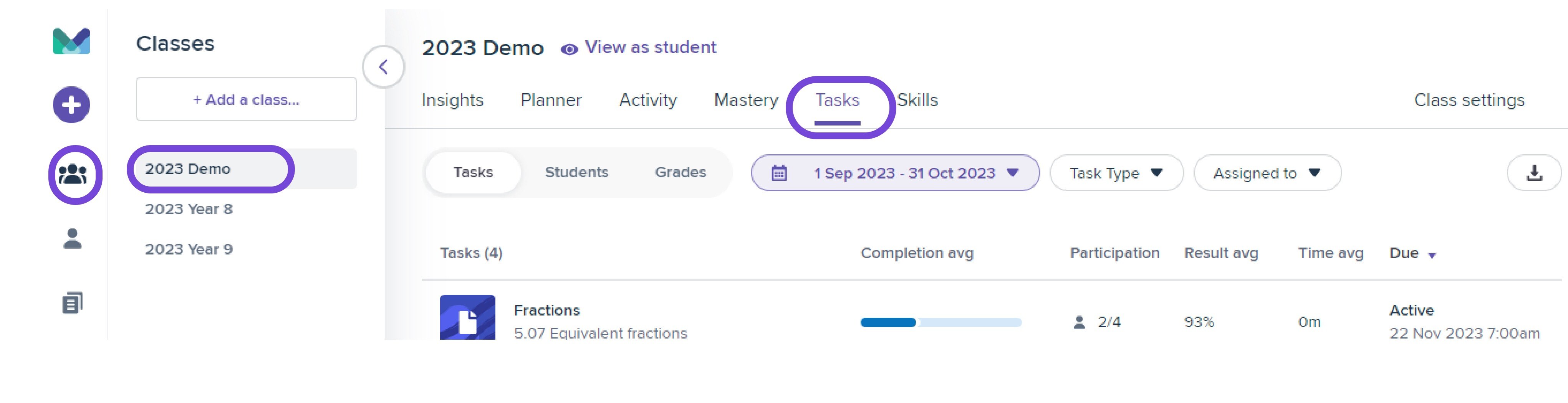
The top section allows you to change the settings of the report and gives some summary information.
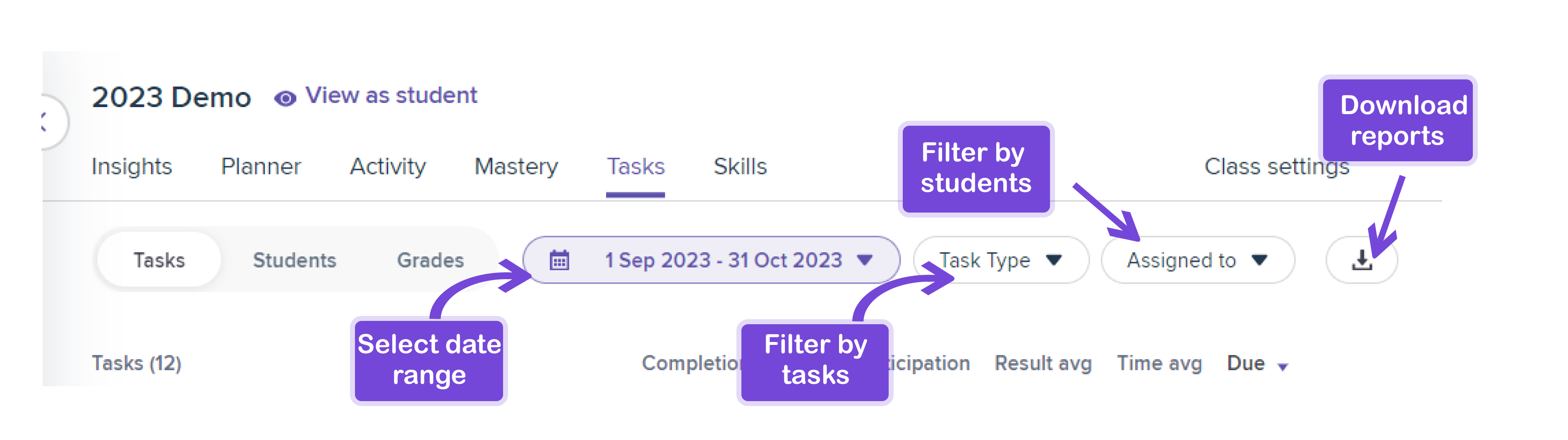
-
You can select a date range that is most relevant for you at any given time. All active tasks within this period will be included.
-
Tasks can easily be filtered by Task Type or Student to help identify personalised work.
-
You have the option of downloading the task view, the student view, or the gradebook view. The gradebook view is the most comprehensive, giving you a spreadsheet of every student's result for every task.
The completion average represents an average of how many questions your students have completed as a percentage of all questions that have been assigned.
There are three ways to view the task report - by Tasks, Students, or Grades.
Tasks
This allows you to view results for each task overall students, which is useful when reviewing particular work that has been set. Purple bars with words under the "Result Avg." represent adaptive tasks, and blue bars with percentages under the "Result Avg." represent custom tasks. Grey bars represent tasks that have not yet been started.
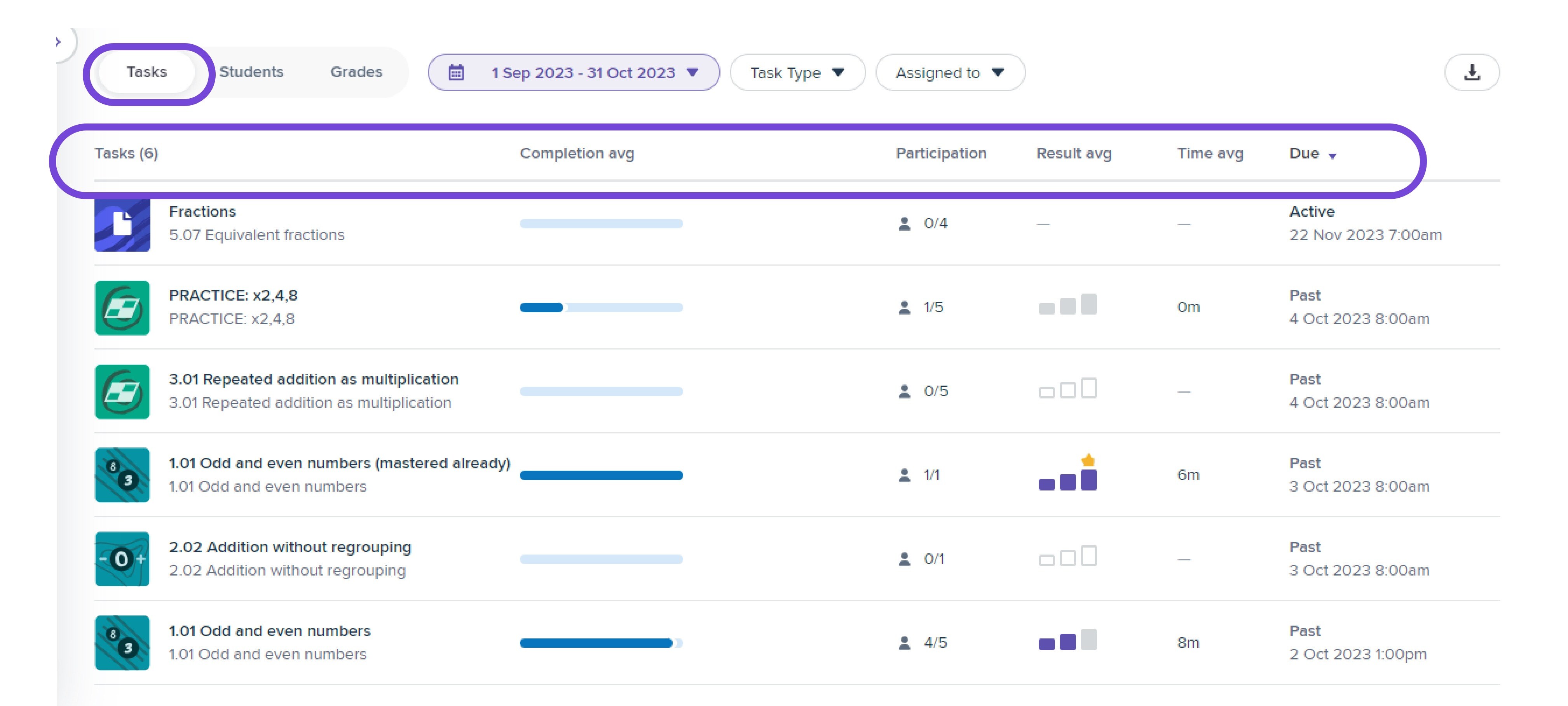
Clicking on any task will open a detailed Task Report.
Students
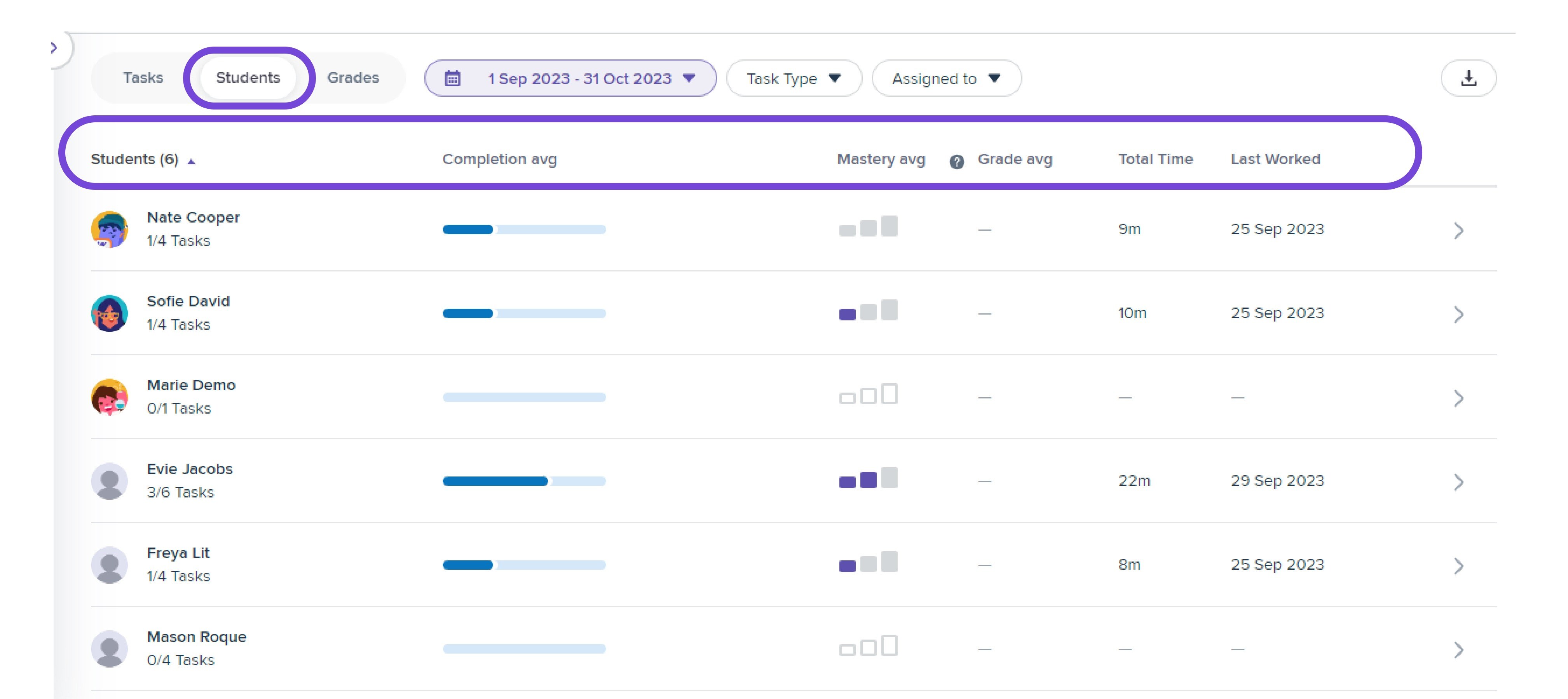
The students' view allows you to view results for each student's overall tasks, which is useful when reviewing how each student has been achieving. In this case, the mastery avg. averages over adaptive tasks, and the grade avg. averages over custom tasks.
Clicking on any student will open that detailed Student Report: Tasks.
Note: this page is class context-sensitive. If a task is assigned to multiple students in multiple classes, on this page you will only see the results for the student in the selected class. This allows you to be intentional and specific about how you approach your class.
Grades
The Grades tab is a record of every students' results for work assigned to that class.
A record of the level of mastery achieved on Adaptive tasks- either Developing, Proficient, or Mastered. A percentage grade will be displayed for Custom tasks, based on the completion of questions in that task.
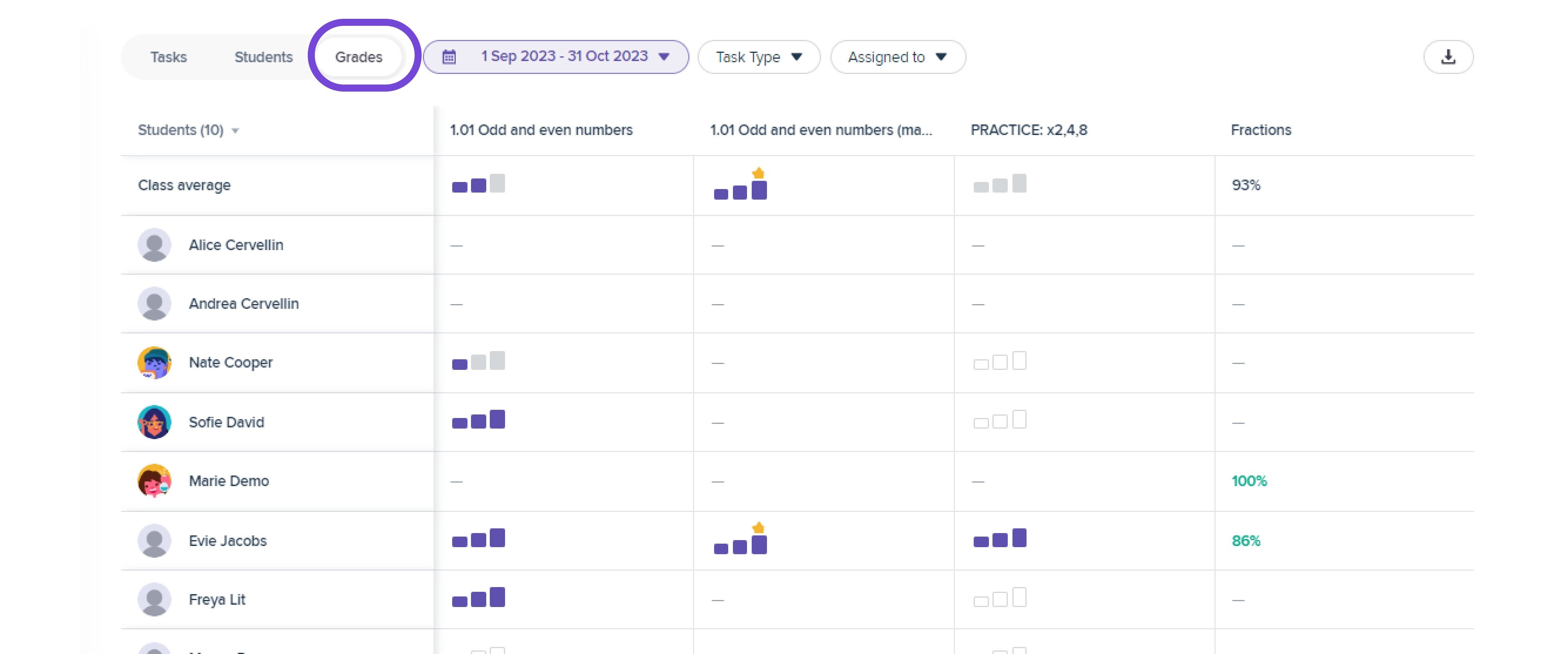
You can click on any student's grade for a task to personalise work.